To set up scanning in SmartRoutes, first you must navigate to the menu and from there, choose to scan items on or off the vehicle (or both!).
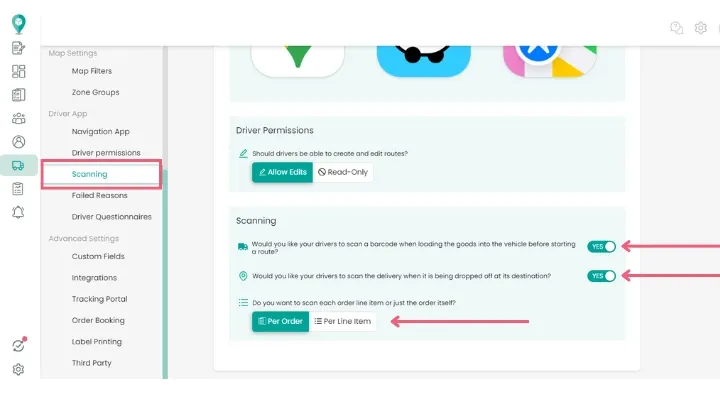
You can choose to scan either:
- Per order
- Per line item (Visit ID, Order Number or Product Code)
Now when you create your routes and send them to drivers, depending on which you selected, your drivers will be prompted to scan the barcodes of the orders.
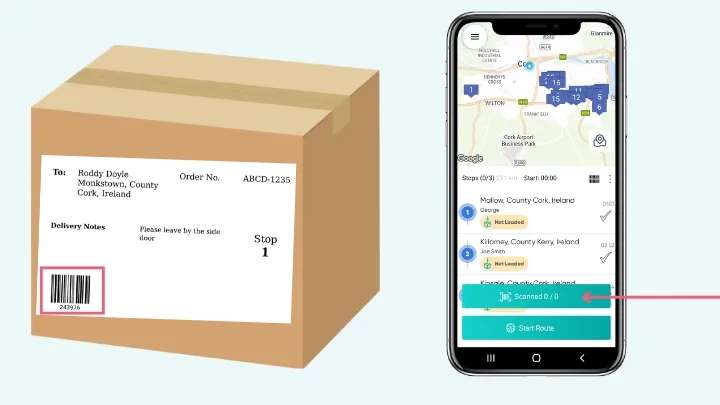
This acts as another layer of proof of delivery, providing a precise record of when and where each order was handled. You can view this by viewing the delivery on the ‘Orders’ tab. As you can see in the image below, you can see if the items were scanned successfully, what was scanned (in this case, a product code), and the timestamps for both loading onto and unloading from the vehicle.
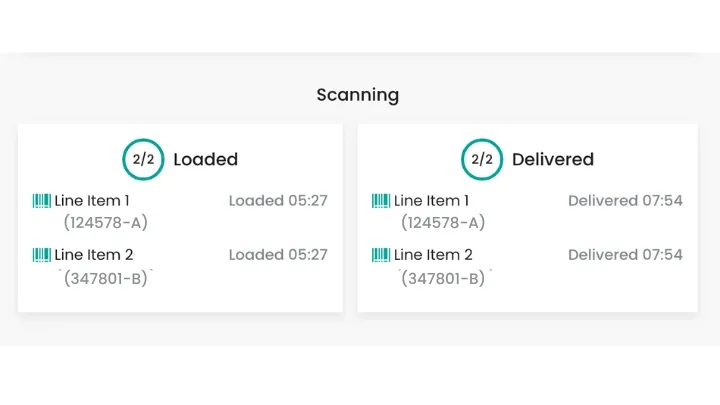
Happy Routing!
Didn’t answer your question?
You can see our other guides here or contact support at support@smartroutes.io.
Please provide us with some additional feedback
Thanks for your feedback. It is greatly appreciated
