Customize Your View:
Tailor your display with customizable filters, selecting preferred columns and refining them further by criteria like status, date, and more. For instance, if the 'status' column is enabled, selecting the top row enables filtering by status (e.g., routed, delivered, on hold). Additionally, effortlessly arrange columns by dragging and dropping them into your preferred order.
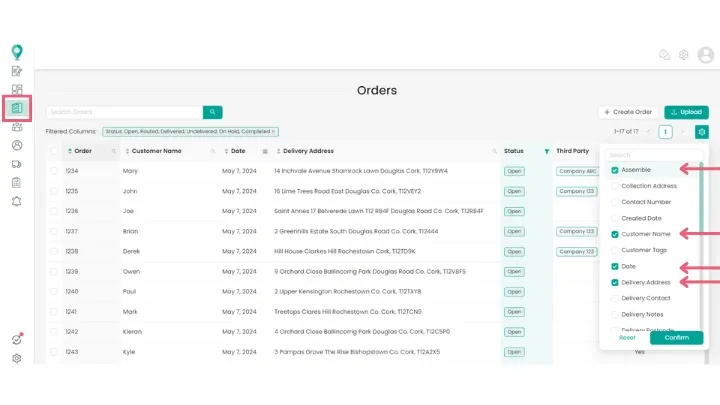
View and Edit Individual Orders:
Easily view and edit specific order details by clicking on the desired order. Explore key information such as; Order Number, Customer Details (name, address, contact number, and email), Timeslot, Order Line Items, and more are readily available. Utilize the search function to quickly locate specific orders using relevant keywords.
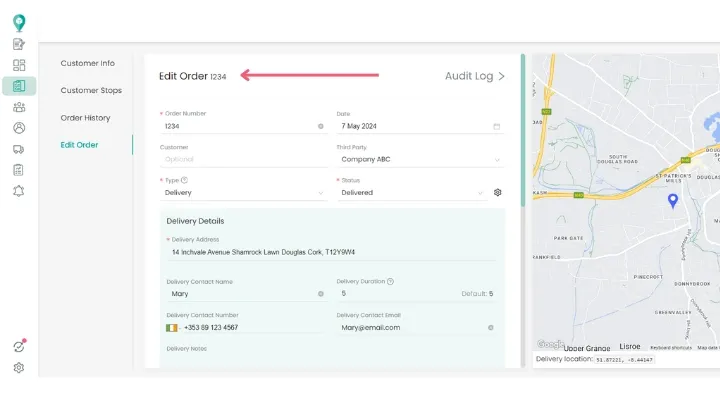
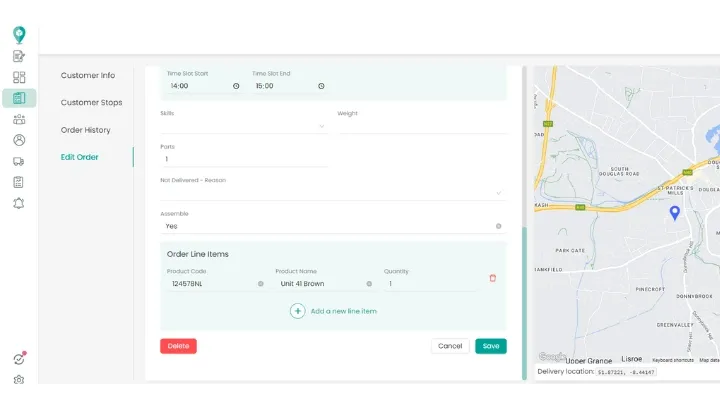
Bulk Actions:
Efficiently manage your orders in bulk:
- Print Labels: Select multiple orders and effortlessly print labels by choosing your preferred template. Simply click on 'Labels' and follow the printing instructions.
- Send Notifications: Keep your customers informed by sending notifications in bulk. Select multiple orders, click 'Send Notifications,' and choose from a range of pre-made templates. [Refer to our guide on notifications to learn how to create templates.]
- Add to Route: Optimize your delivery process by adding multiple orders to a route. Select your desired orders, incorporate them into a new or existing plan, and seamlessly create a new route.
- Export to Spreadsheet: Easily export selected orders and their details into a spreadsheet.
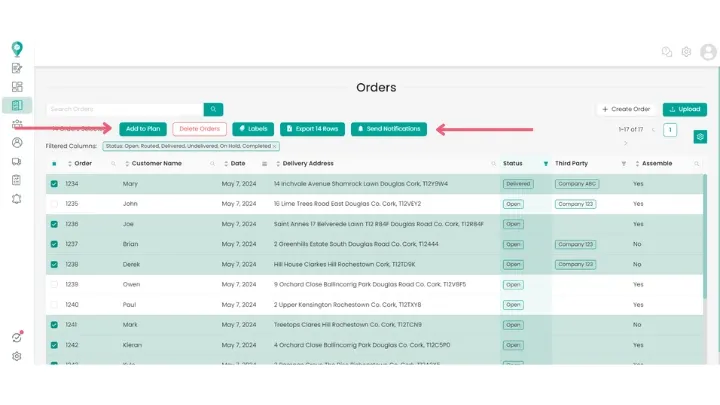
Happy Routing!
Didn’t answer your question?
You can see our other guides here or contact support at support@smartroutes.io.
Please provide us with some additional feedback
Thanks for your feedback. It is greatly appreciated
