Tired of manually setting up the same route or repeat orders again and again? Our recurring routes feature lets you automate your schedule effortlessly!
Step-by-Step Guide:
1. Create Your First Route: After setting up and dispatching your route to drivers, click on ‘View Route.’
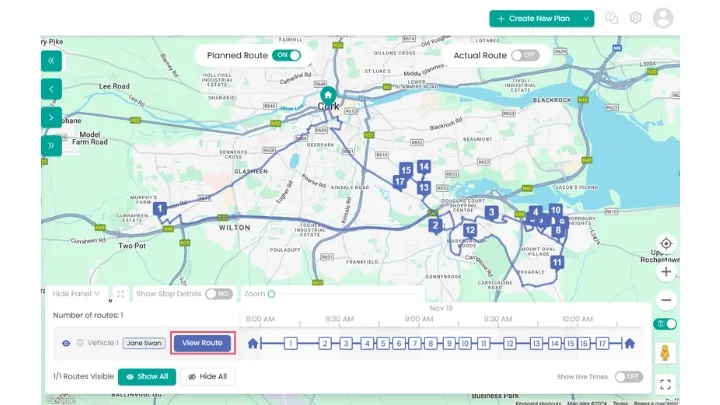
2. Access Recurring Routes: In the ‘View Route’ screen, click the dropdown arrow (see image below) and select ‘Create Recurring Routes’ from the menu.
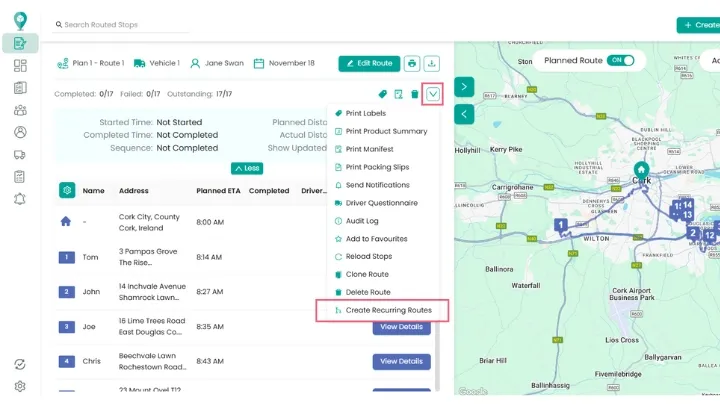
3. Configure Your Recurring Route: A pop-up window will appear where you can:
- Name your recurring route.
- Choose how often it should repeat (e.g., weekly, bi-weekly).
- Set an end date for the recurrence, up to one year from the start date.
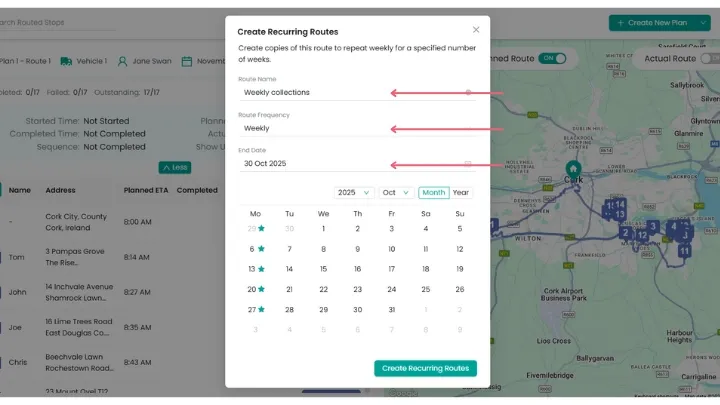
4. View on the Planning Calendar: Once set, you’ll be able to see the recurring route on your planning calendar. In the example below, you can see the route scheduled to repeat every Tuesday.
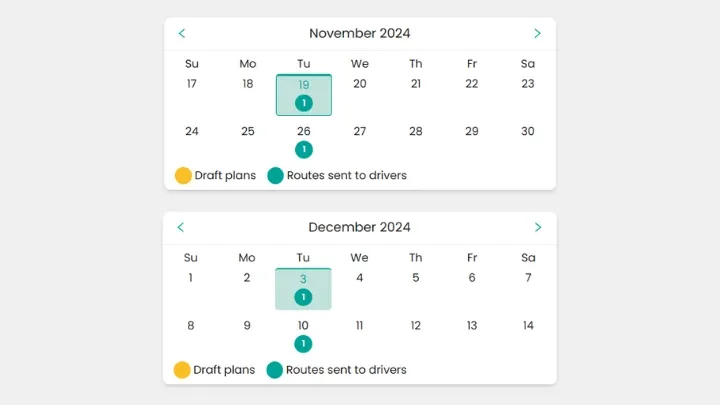
Flexibility Built In:Plans change? No problem! When making edits, you can choose to update just that week’s route or apply changes to all future recurring routes.
Recurring routes save you valuable time and reduce repetitive tasks, letting you focus on more important parts of your operations. They also help keep your delivery schedule organized and predictable, making planning easier for your team and ensuring a more efficient workflow.
Didn’t answer your question?
You can see our other guides here or contact support at support@smartroutes.io.
Please provide us with some additional feedback
Thanks for your feedback. It is greatly appreciated
