Now that you have added drivers to your SmartRoutes account, the next step you might need to take is setting up specific settings.
To begin, head to the Settings menu. Under ‘Vehicle Settings’ and choose ‘Vehicle Setup’.
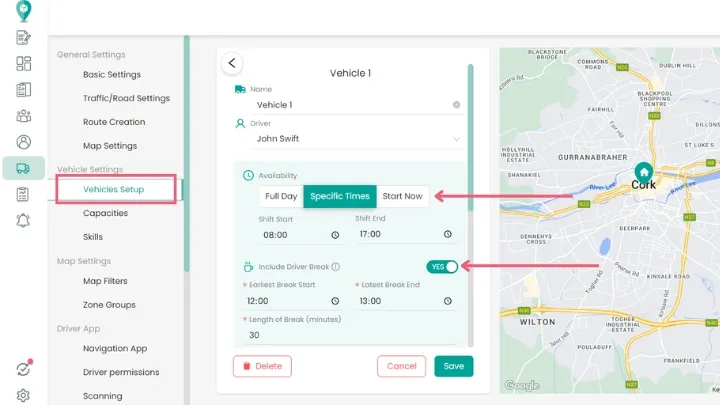
Once there, select the vehicle you want to customize. Here, you can designate a driver to the vehicle and adjust various settings, including:
- Driver Availability: Specify whether they are available all day, set start and end times, or leave it at the default setting, which is ‘start now’.
- Driver Breaks: Toggle this option to set the earliest and latest times for breaks, as well as the duration in minutes. For instance, if you prefer flexibility, you can set a time frame, like 12pm-2pm, and the software will optimize a 30-minute break within that period. Alternatively, you can specify exact start and end times.
- Start and End Locations: Choose from options like the depot’s location, manually entering a location, starting from the app's location (ideal for drivers starting from various points, such as their home), or choose to end at the last stop on the route.
- Driver Skills: Customize driver skills to match specific delivery requirements. For example, if certain deliveries demand an articulated truck to access loading bays, ensure the appropriate skill is assigned to the driver.
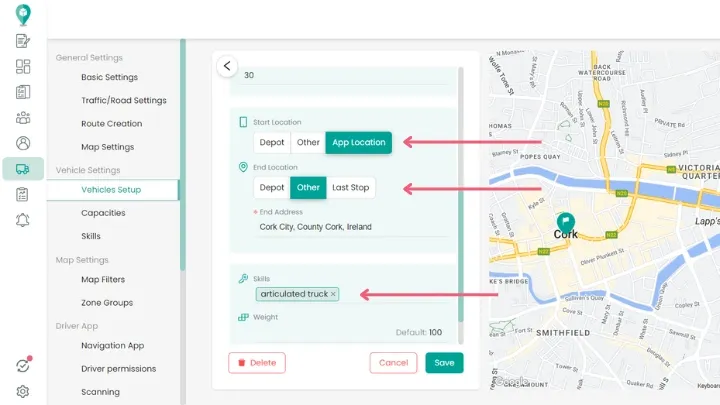
Driver App Settings
Driver Navigation App
Choose the default navigation app for your drivers to use while on their routes.
Driver Notifications
You can now send two types of push notifications to your drivers:
- Notify drivers when routes are sent to their smartphones.
- Alert drivers when edits are made to their routes.
Driver Permissions
Decide whether drivers can edit routes or if they should have read-only access.
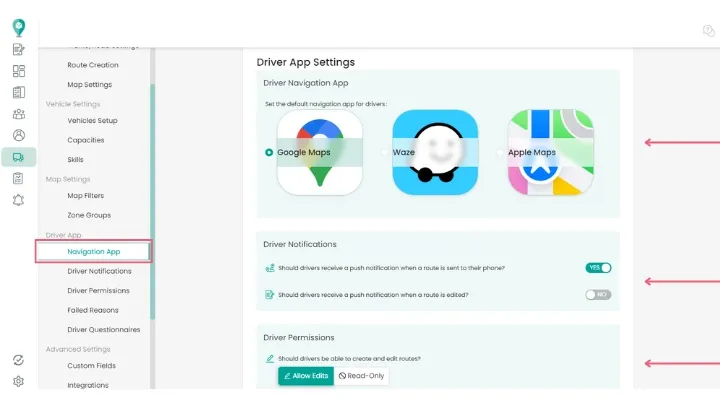
Happy Routing!
Didn’t answer your question?
You can see our other guides here or contact support at support@smartroutes.io.
Please provide us with some additional feedback
Thanks for your feedback. It is greatly appreciated

