Managing partial deliveries can be essential for ensuring complete order fulfillment. In this guide, we’ll explain how to handle partial deliveries using SmartRoutes and keep your delivery process organized.
Partial Deliveries
A partial delivery occurs when only some items from an order are delivered while others remain pending. This can happen in two common scenarios:
1. When not all items are available
Let’s say you have an order with five items. If only four are currently in stock, you might decide to send those now and deliver the remaining item later.
To do this in SmartRoutes:
- Go to the Orders tab.
- Select the items that are ready for delivery.
- Add them to a route for delivery.
- Once delivered, the driver marks these items as complete.
- The order will now appear as partially delivered in your Orders tab.
- When the final item is delivered, the order will update to delivered.
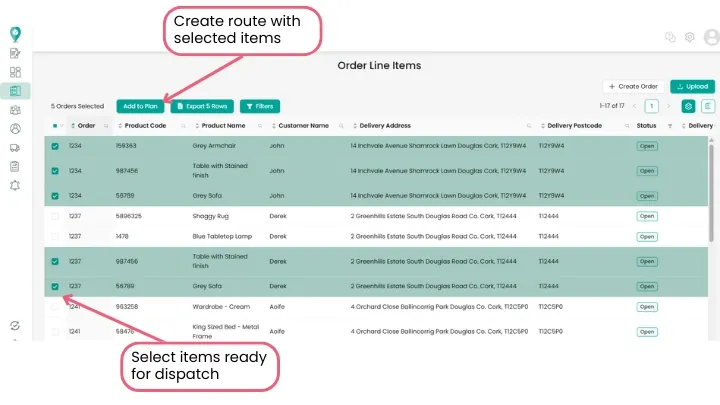
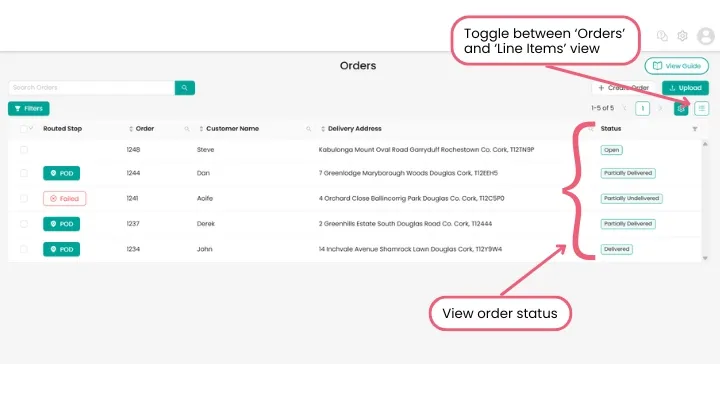
2. When a customer rejects an item
Another instance of a partial delivery is when all items are loaded for delivery, but the customer refuses one (e.g., damaged on arrival). In this case:
- The driver marks the successfully delivered items as complete.
- The refused item is marked as failed.
- The order will then appear as partially delivered in the Orders tab.
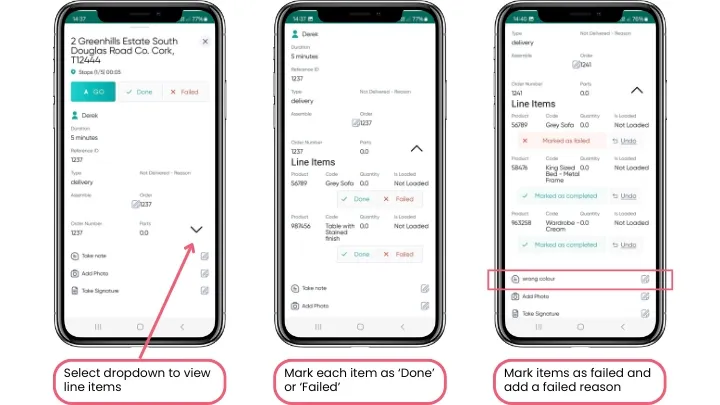
Why Use Partial Deliveries?
Tracking partial deliveries helps ensure full order fulfillment and prevents missed or forgotten items.
How to Enable Partial Deliveries in SmartRoutes
To allow ‘partial deliveries’ in SmartRoutes, go to;
- Settings
- Driver Permissions
- Toggle ‘Allow driver to partially complete orders at point of delivery?’ to yes
Happy Routing!
Didn’t answer your question?
You can see our other guides here or contact support at support@smartroutes.io.
Please provide us with some additional feedback
Thanks for your feedback. It is greatly appreciated
