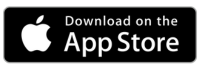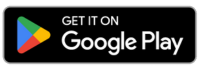How to Make Changes to Your Routes
How to make changes to your routes that haven't been dispatched
So you’ve planned your first route and realised you need to make a chance before you dispatch to your driver(s). No problem!
Delete Stops
In the example below, stop 21 is significantly farther out of the way compared to the other stops. To optimize the route, we can select this stop from the list and click 'delete'. We can incorporate this stop into a different route later.
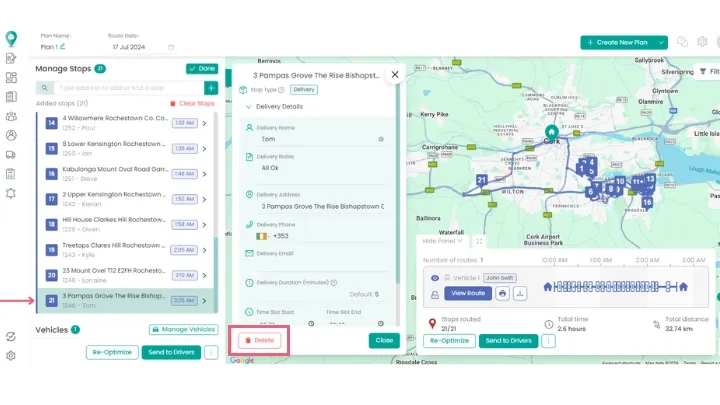
Change Driver/Vehicle
Created the route and realized the driver won't be working that day? You can easily update this by going to 'Manage Vehicles'. Select the driver from the dropdown menu. While you're there, you can also update their hours and add details such as driver breaks.
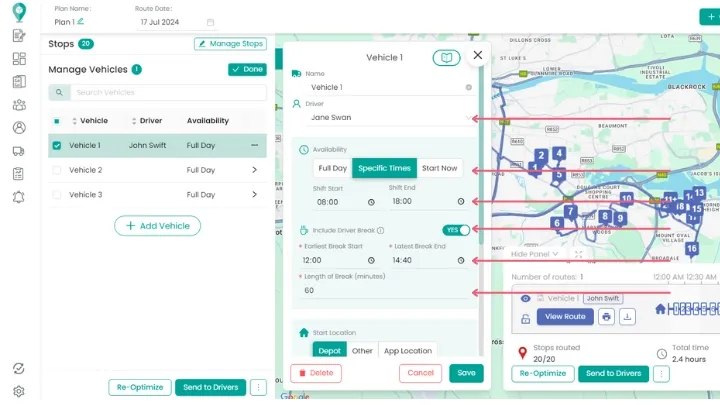
Now that you have made your changes, simply click on the ‘Re-Optimize’ button as shown below.
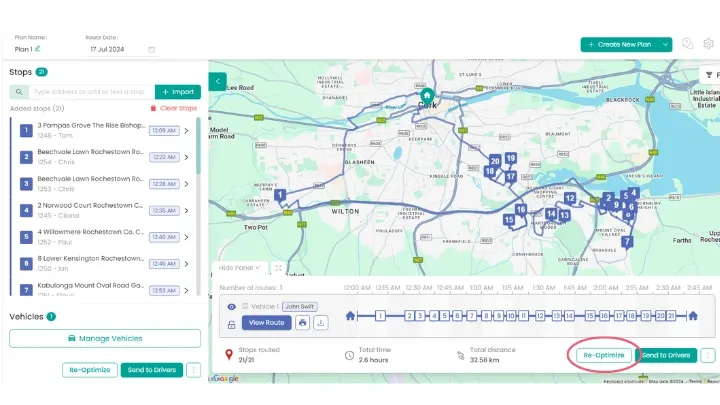
This will update the route using your new parameters and show the new routes as well as new ETAs.
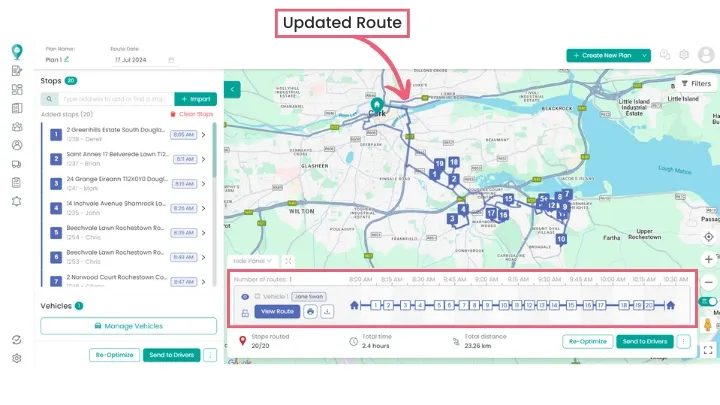
That’s it! Feel free to make as many changes as needed.
Delete Routes
To delete a route, click on View Route to access the route details. Then, click the dropdown menu and select Delete Route. This will remove the route from your list.
Happy Routing!
Didn’t answer your question?
You can see our other guides here or contact support at support@smartroutes.io.
Please provide us with some additional feedback
Thanks for your feedback. It is greatly appreciated