Whether you need to add a new vehicle to your account or remove an existing one, this guide will walk you through the process step by step. Follow the instructions below to make the necessary changes to your vehicle list.
If you want to add or remove vehicles from your account, you can click on 'Vehicles' from the menu on the left, or you will find the same menu when you access the settings menu.
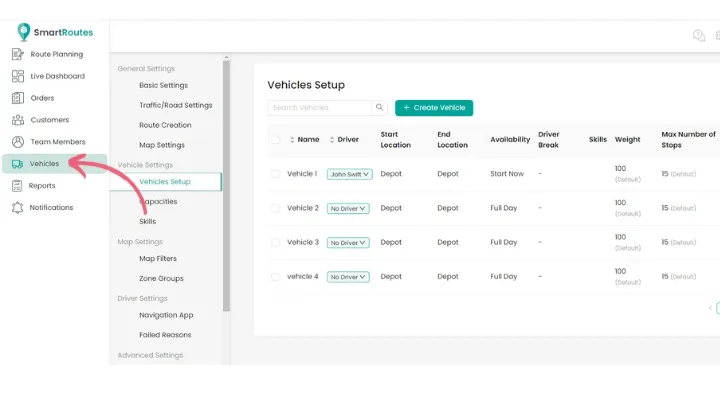
To remove a vehicle, click on the vehicle you would like to remove and click ‘Delete Vehicle’. A confirmation message will appear asking you to confirm your choice before continuing, ensuring that vehicles are not removed by accident.
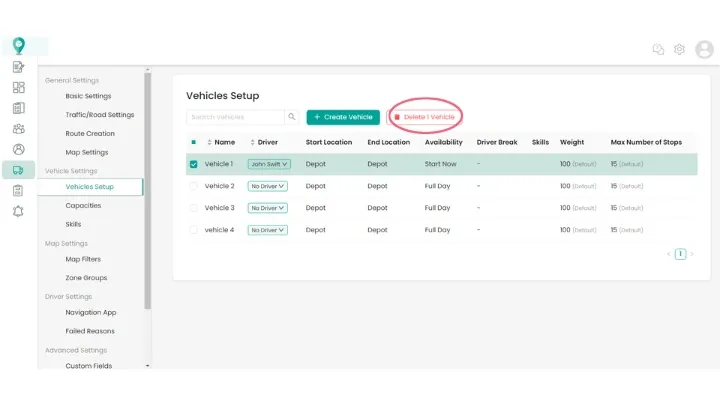
To add a vehicle, click on the button ‘Create Vehicle’. You can then fill out this form with the information related to the new vehicle, Additionally, you can assign a driver to the vehicle, set their availability, and specify any relevant driver skills to ensure efficient fleet management.
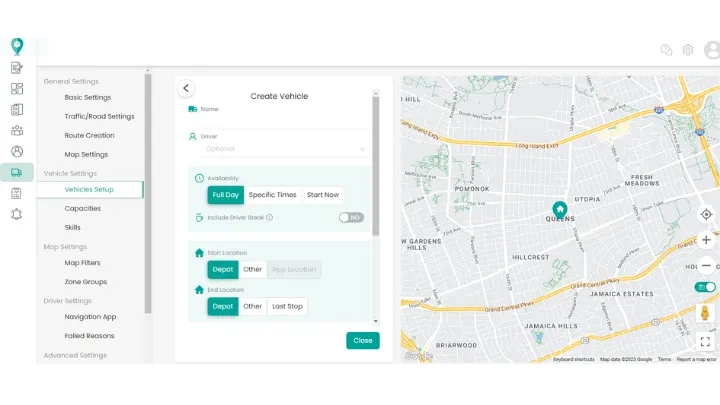
If you are adding more vehicles than allowed for in your current subscription, you will see the below pop up message. If you do not wish to add another vehicle to your account you can stop here. If you do still wish to add a vehicle, then click ‘Add Vehicle’ and your subscription will be updated to account for the extra license.
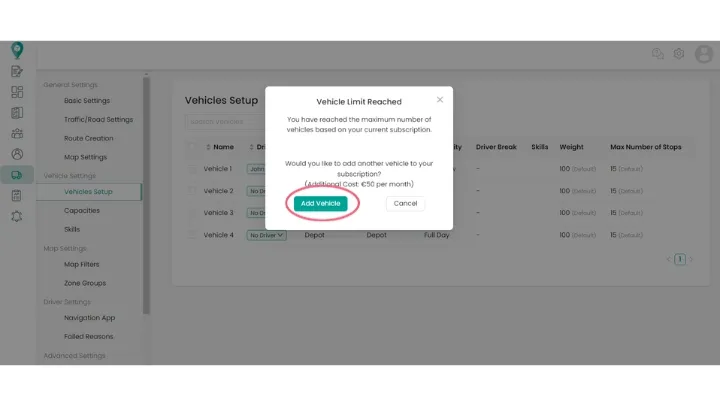
Happy Routing!
Didn’t answer your question?
You can see our other guides here or contact support at support@smartroutes.io.
Please provide us with some additional feedback
Thanks for your feedback. It is greatly appreciated
