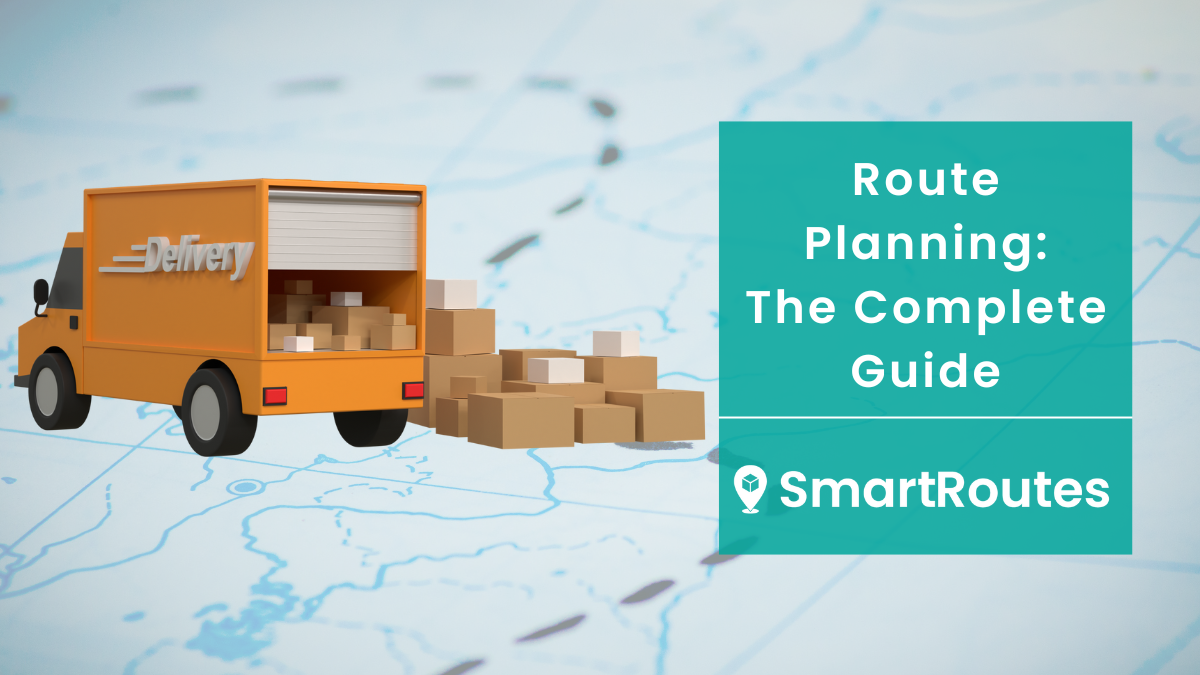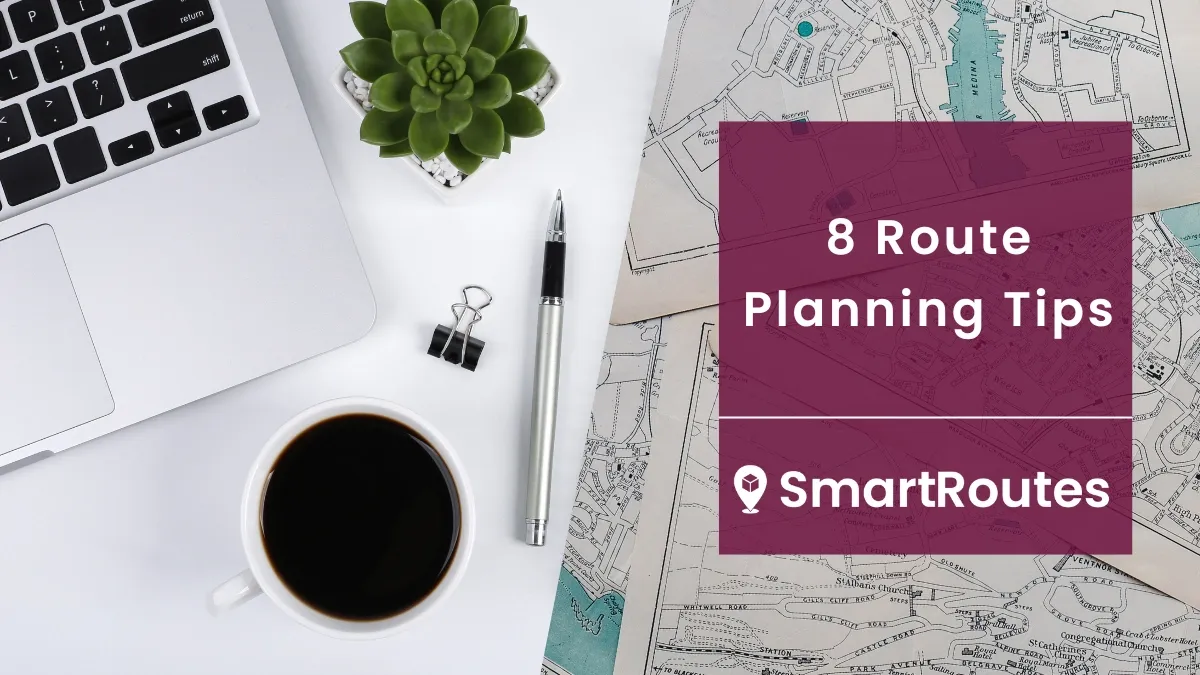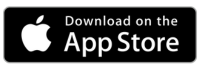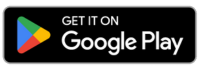How to plan the shortest route with multiple stops
Planning a route with multiple stops is easier than you think. We walk you through the process in this step-by-step guide.
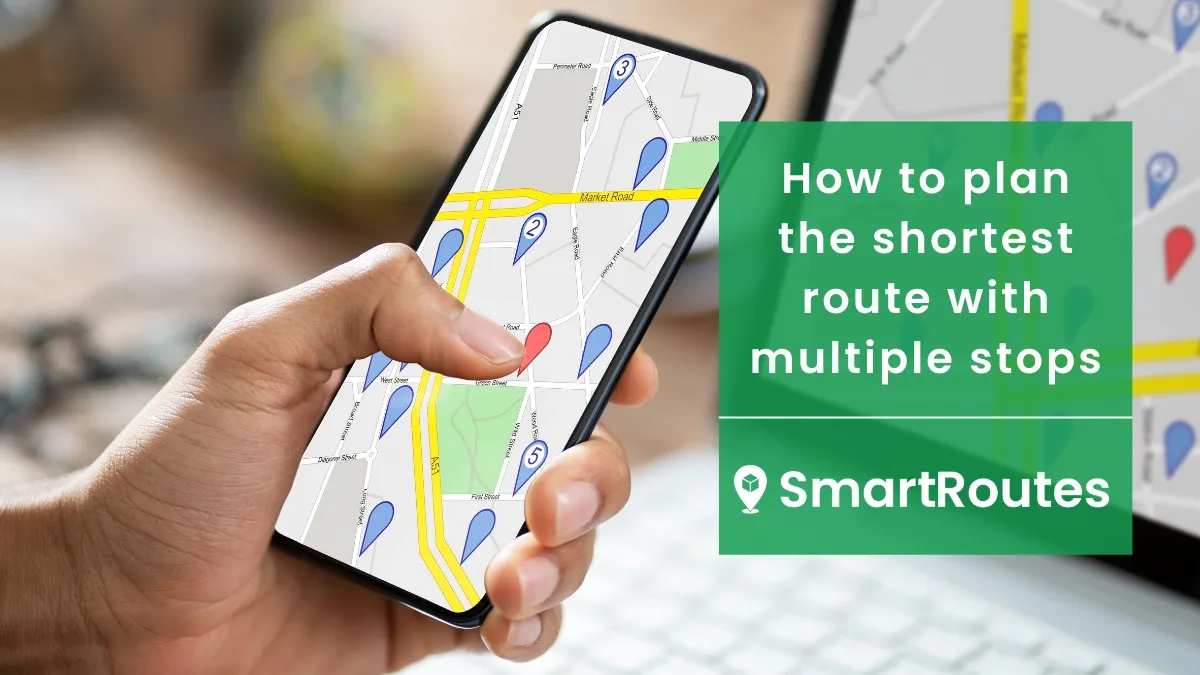
If you’re about to make some deliveries to a bunch of addresses in your neighborhood, there’s one route that is going to get the task done quickly above all others.
And if you’re reading this guide, you've probably already decided that you want to know what it is.
Although route planning might seem like it’s going to be a complicated job involving some calculations and fiddling with Google Maps, it’s actually much easier than you think and can be done in a matter of seconds.
So without any further delay, let’s see how it’s done.
How to Route Multiple Stops with Google Maps
Unless you’ve been living under a rock for the past decade, you’ve probably heard about Google Maps and used it more than once. Google Maps is a great tool for getting accurate estimation on your time of arrival at a destination. It takes into account all the various factors such as traffic, road works, and accidents and can even suggest alternative routes if they become more efficient.
But that’s not going to be of much help to us if we want to find a route between a number of stops.
Fear not, because there is a slightly-hidden, little known feature in Google Maps that actually allows you to add up to 10 stops!
Now might be a good time to open that extra tab in your browser or Google Maps on your phone and follow these steps:
Step 1: Create a list of your stops
First things first, let's get all your stops jotted down in a list. It might be easiest to open a separate Word/Google Doc and put each of the addresses or postcodes on separate lines.
It’s worth noting that the limit of 10 stops includes your final destination which is likely to be your home, so you are really limited to 9 destinations.
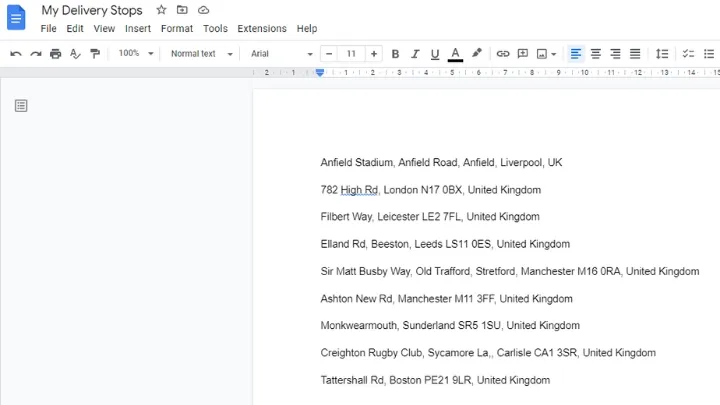
If you’ve got more than 9 stops to make, don’t worry. There are tools available that will make the task as easy as it is with Google Maps. We’ll look at them later in this guide.
Step 2. Enter your stops individually
Now it’s time to start inputting your stops into Google Maps. Navigate to the website (or click here to bring you to it directly), and put in your start location followed by the first stop on your route. It’s important to try to hazard a guess as to the best order to schedule your stops here, as Google will create the route in that specific order later.
Once you have input your first stop, you are going to click on the ‘+ Add destination’ below the address you have just put in.
You can then add another address from your list and the option to add another destination will appear below the list of stops again
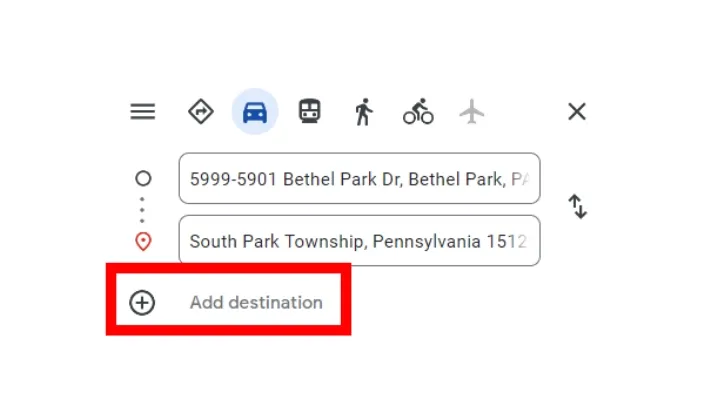
Repeating this process, you can add up to 9 stops before entering your final destination as the tenth (likely to be your home) .
Step 3: Put your stops in your preferred order
Once you’ve added all the stops on your route, you might need to play around with it to find the most efficient route for you. Unfortunately, Google Maps doesn’t optimize routes for you automatically, so you’ll need to find the best way through a little trial and error here. Going through the different permutations can take 10-15 minutes before you discover what is the most efficient route.
To move the destinations or stops, you can select the 6 dots to the left of the address and drag it into place:
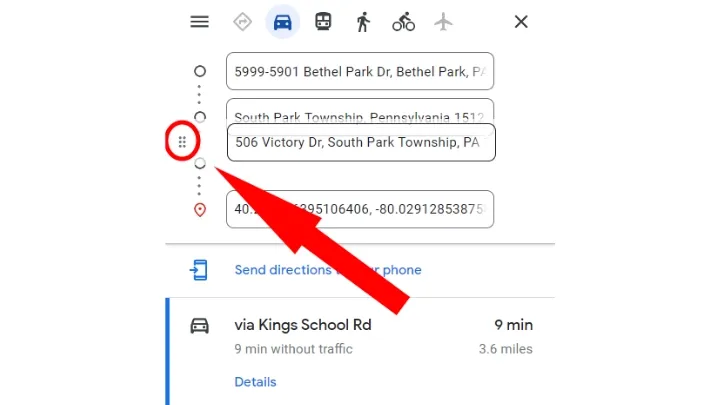
This should get you up and running on your first route.
While it’s not the perfect solution, it will definitely get you out of a hole and shave hours of needless manual planning with pen and paper (not to mind the wasted time and fuel on a guess-work route!).
The easiest way to plan the shortest route with multiple stops
While Google Maps is helpful for calculating the shortest route between multiple points, some very obvious limitations of the solution do exist:
- You can only create routes with less than 10 stops
- Google Maps does not optimize routes for efficiency
- There is limited functionality for adding details to each individual stop
- It doesn't work offline and downloaded maps can quickly become outdated
- Google Maps doesn’t always have up-to-date data on new addresses (new houses, changed business locations etc.)
For all the benefits of a familiar solution, Google Maps is only one small part of the Alphabet (Google's parent company) corporation. However, there are tools like SmartRoutes Route Management Software that specialize in helping you to plan the shortest route with multiple stops.
How does SmartRoutes multi stop route planner work?
SmartRoutes is a dedicated multi stop route planning software that helps you to plan routes with multiple stops in the quickest and most effective way possible. We have done this by creating a solution that solves for the limitations of Google Maps, with some additional features. Some of the key differences between Google Maps and a dedicated route planner are:
- No limits on the number of strops or destinations allowed
- Automated route optimization that finds the quickest route in seconds
- Up-to-date address databases
- The ability to re-route on the go
- The ability to attach notes and location/customer details to each stop
The reality is, that tools like SmartRoutes are designed to help create delivery routes, whereas Google Maps is a basic solution that works best for routing between a limited number of destinations.
Below, we take you through the process of creating a route using SmartRoutes Delivery Route Planner.
Mapping a route with multiple destinations using SmartRoutes in 4 easy steps
The first thing you’ll need to do is sign-up for a 7-day free trial of SmartRoutes.
Don’t worry, there is no obligation to input card details or make any upfront payment. When we say free, we mean it.
Once you have signed up and logged in, you can begin creating your first route.
SmartRoutes Route Planning Software
Streamline your entire delivery process, all from one platform

Step 1. Input your list of stops
First of all, you can begin by selecting the ‘Add Stop’ button as circled in the screenshot below and inputting your address. In addition, there are fields available for adding additional information on each stop like the name of person or customer you are delivering to, their phone number, how long you predict you will spend at a stop etc.
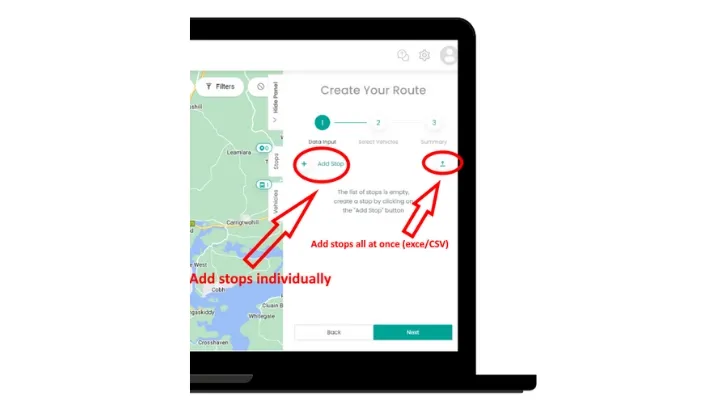
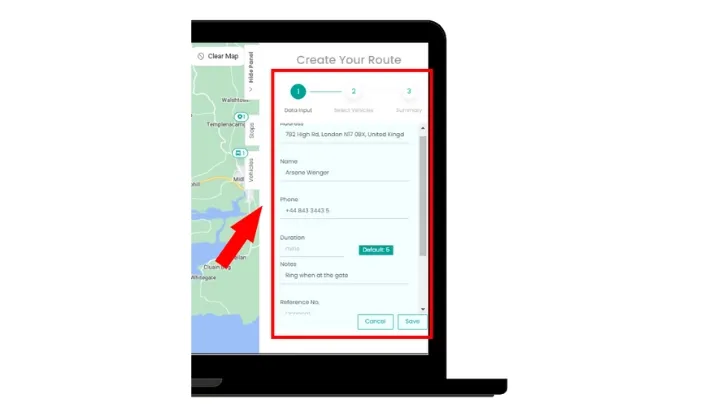
However, if you’re creating a route with more than 10 stops, it may be easier to simply upload a CSV/Excel file with your addresses in separate rows to save you some time. To do so, you simply select the ‘Upload’ button as circled in the same screenshot below. You can also include the details for each stop in their individual fields within the Excel sheet and they will be included on upload.
Once you input all your stops in the excel sheet, you can save it and upload it by either dragging it to the space outlined in step 3 in the screenshot below or selecting the ‘Browse Files’ button and selecting your saved file from your folder.
Finally, select the next button to upload the stops.
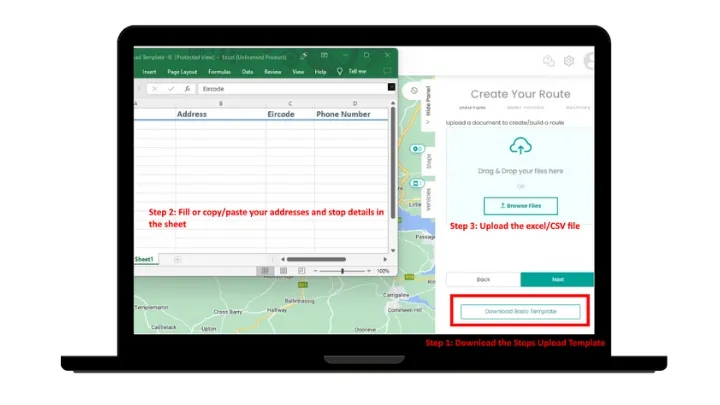
Step 2: Add a vehicle/driver
Once your destinations are all added for your journey, you will hit the next button and be asked to add a vehicle.
If you have more than one person completing the deliveries, you can add as many drivers/vehicles as you need.
The benefit of adding more than one driver here, is that SmartRoutes will optimize the stops for your available drivers and vehicle, and find the quickest way to serve the stops using those available resources
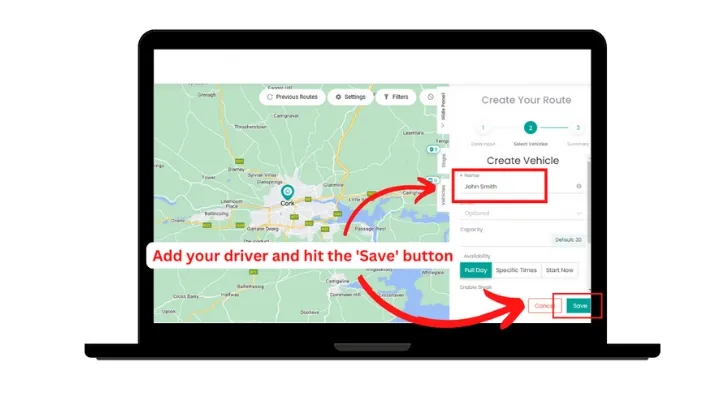
Step 3: Generate & Optimize The Route
That’s the work done, now you can simply select the ‘Generate Routes’ button and have an optimized route in a matter of seconds.
While it isn’t mandatory, we would also advise you to send the route to your mobile device where you can then follow your route using Google Maps while on the road.
No dragging and guessing like there is with Google Maps.
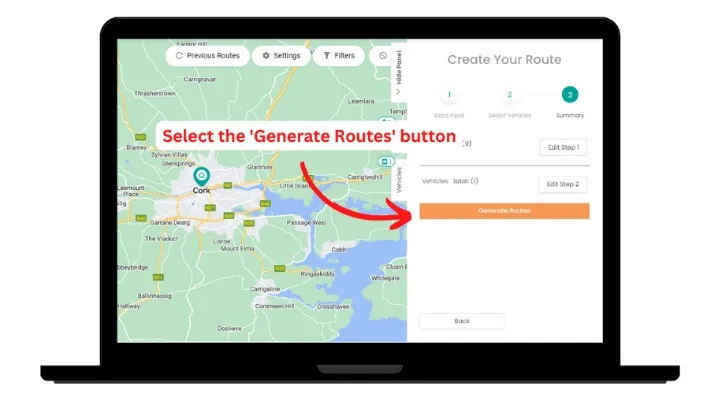
Step 4: View your route with multiple stops
Now that you’ve created a route with multiple stops, you can view the route and any notes you might have attached to the stops by selecting the ‘View Routes’ text on the bottom corner of the screen.
This will give you more detail on what time you will arrive at each stop, what time you will finish the route and much more
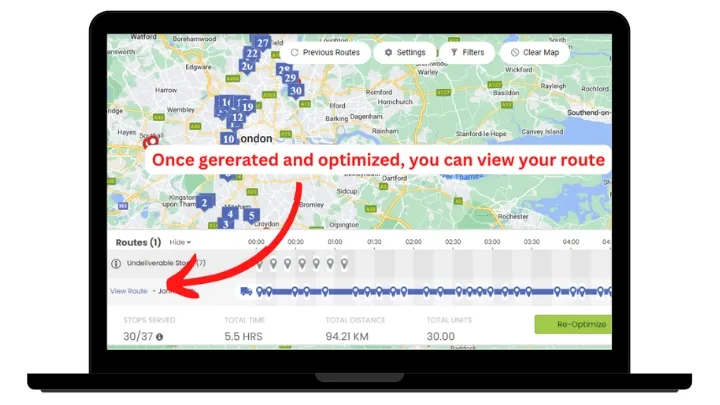
SmartRoute’s Route Planning Platform: The easy way to manage route planning for businesses
As you’ll have learned above, the best way to plan routes with more than a couple of destinations is with a tool designed specifically for the job like SmartRoutes.
While Google Maps is one of the most reliable solutions out there, it simply isn’t designed for the task of planning routes with multiple stops. Ultimately, it is a consumer focused tool that helps people navigate their way along routes in the course of their everyday lives.
SmartRoutes has a whole host of features that are designed with the needs of businesses doing multiple deliveries or visits with any number of vehicles and drivers. Finer details of our solution like address validation ensure that drivers never get lost or end up losing valuable time on the road looking for incomplete or inaccurate locations.
For a real-life insight into how the solution works for businesses, you can check out how Kerrigans Master Butchers used our delivery route planner to eliminate hours of wasted time during the route planning and delivery process.
We’ve designed this using cutting edge technology and in conjunction with some of the world's leading delivery businesses to ensure it meets the needs of all our customers. You can check out the full set of features included in our solution by clicking on this link.
Frequently asked questions
1. What is the benefit of planning the shortest route with multiple stops?
Planning the shortest route with multiple stops offers several benefits. It can significantly save time, reduce fuel costs, and increase overall efficiency. Whether you're a delivery driver, salesperson, or simply planning a road trip, optimizing your route with multiple stops can minimize travel time, reduce expenses, and help you accomplish more in less time.
2. What technology is available to plan the shortest route with multiple stops?
There are various technologies and tools available for planning the shortest route with multiple stops. Popular options include Google Maps and Waze, which are free and easy to use. However, they have limitations, such as a maximum of 10 stops. For more advanced and customizable multi-stop route planning, you can explore specialized route optimization software and services like SmartRoutes, which offer the ability to plan routes with a larger number of stops and additional features.
3. What factors should I consider when planning a route with multiple stops?
When planning a route with multiple stops, several factors should be taken into consideration. These include the distance between stops, traffic conditions, the priority of each stop, and any specific time constraints. Additionally, you should consider factors like road closures, rest breaks, and the capacity of your vehicle, as these can all impact the efficiency of your route.
4. Is it possible to re-optimize the route if I need to add or remove a stop once it's dispatched?
Yes, many route planning software platforms allow for route adjustments even after the route has been dispatched. This feature is valuable when unexpected changes occur during your journey, such as adding new stops or removing some due to cancellations or delays. Simply update your route using the provided tools, and the service will recalculate the most efficient path to follow.
5. Are there any tips for ensuring a successful multi-stop route plan?
To ensure a successful multi-stop route plan, consider the following tips:
- Prioritize stops based on importance and proximity.
- Check for real-time traffic updates to avoid delays.
- Group stops in the same area to minimize travel distance.
- Account for breaks and rest stops to avoid driver fatigue.
- Use route optimization software to save time and resources.
Enjoyed this blog? You might also like: